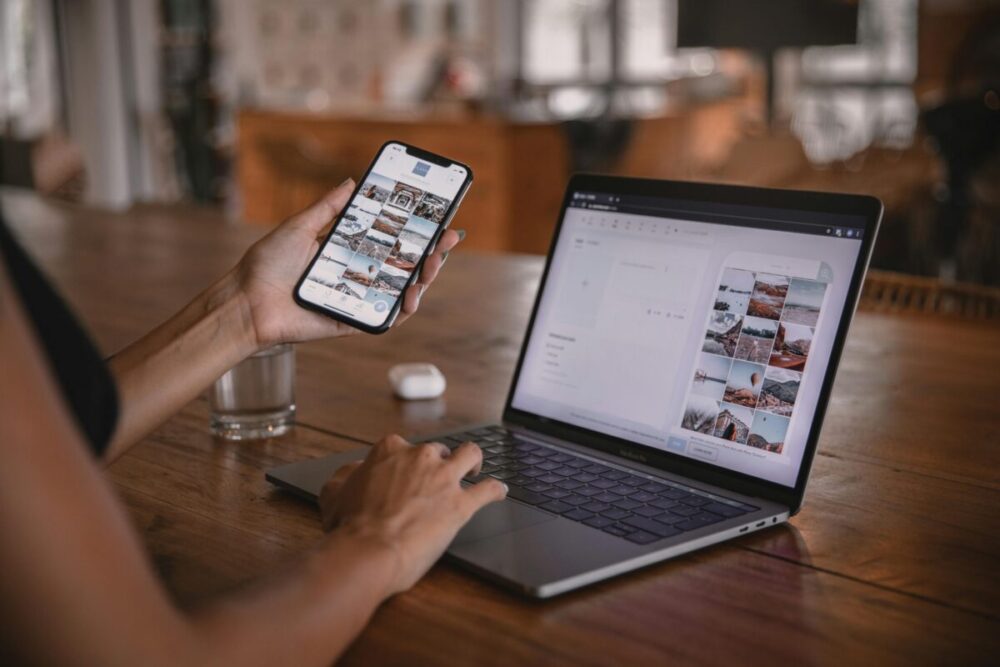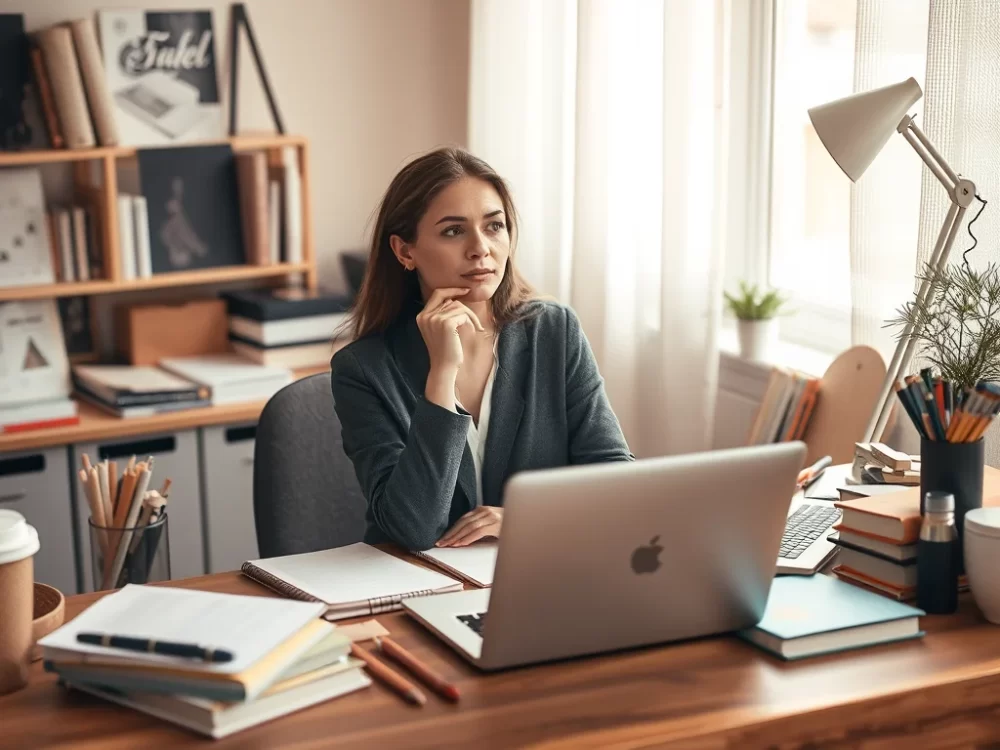Delivering free downloads to your audience is an excellent way to build your email list and foster engagement, and Mailchimp makes this process easy. If you’re a beginner, this guide will walk you through setting up your free download delivery using Mailchimp and helpful plugins. Let’s get started!
First, Step 1: Set Up Your Mailchimp Account
To begin, create an account if you don’t have one.
- Visit Mailchimp: Go to the website and sign up for free.
- Verify Your Email: Check your inbox for a verification email and complete the verification process.
Next, Step 2: Create Your Audience in Mailchimp
Your audience will receive your free download.
- Click on the Audience Tab: Navigate to your dashboard’s “Audience” tab.
- Create an Audience: If prompted, set up your audience details, such as name and default email address.
Then, Step 3: Create a Signup Form
You’ll need a signup form to collect email addresses in exchange for your free download.
- Go to Signup Forms: Click on “Signup forms” under your audience settings.
- Select Form Builder: Choose the “Form Builder” option.
- Customize Your Form: Add fields for name and email, and mention the free download.
- Save Your Form: Make sure to save your changes.
Step 4: Upload Your Free Download
Upload the file that you will offer as a free download.
- Use Content Studio: To upload your file, navigate to “Content Studio” under the “Campaigns” tab.
- Copy the File Link: After uploading, find your file, click on it, and copy the link for later use.
Step 5: Install a Plugin to Integrate Mailchimp
If you have a website (like WordPress), plugins can help streamline the process.
Recommended Plugins:
- Mailchimp for WordPress: This plugin allows you to quickly create forms and manage your audience.
- Easy Digital Downloads (EDD): Great for managing downloads, EDD integrates seamlessly with Mailchimp.
Installing Mailchimp for WordPress:
- Go to Plugins: In your WordPress dashboard, navigate to “Plugins” > “Add New.”
- Search for “Mailchimp for WordPress”: Install and activate it.
- Connect Your Mailchimp Account: Enter your API key in the plugin settings.
Step 6: Create a Downloadable Product Using EDD
- Install Easy Digital Downloads: Follow the same steps to install EDD.
- Add a New Download: Go to “Downloads” > “Add New” in your dashboard.
- Fill Out the Details: Upload your file, add a title and description, and set the price to $0 for free downloads.
- Integrate with Mailchimp: EDD can automatically add anyone who downloads the product to your audience.
Step 7: Set Up Your Automated Welcome Email
- Create a New Campaign: Under “Campaigns,” select “Create Campaign.”
- Choose Email: Pick “Automated” and select “Welcome new subscribers.”
- Design Your Email: Customize it to thank them and provide the download link.
- Activate Automation: Turn on automation so new subscribers receive their downloads automatically.
Lastly, Step 8: Promote Your Signup Form
Drive traffic to your signup form by:
- Sharing on Social Media: Promote your free download on social platforms.
- Embedding on Your Website: Use the Mailchimp for WordPress plugin to place your signup form on your site.
Conclusion
Delivering free downloads with Mailchimp can be easy and effective. By utilizing it and plugins like Mailchimp for WordPress and Easy Digital Downloads, you can automate your process, grow your email list, and offer valuable resources to your audience. Happy emailing!
Melinda Osman is the founder of Qwery M, a dynamic platform dedicated to empowering individuals through career counseling, lifestyle tips, and blogging guidance. With a genuine passion for helping others succeed, Melinda leverages her experience and expertise to support personal and professional growth, inspiring her community every day.
Last updated on April 18th, 2025 at 07:26 am
Discover more from Qwery M
Subscribe to get the latest posts sent to your email.